How do I transfer from a Demo license to my new Production license?
License Migration
These steps assume you currently have a Monetra Demo license installed on the same machine on which you wish to run the Monetra Production license. If you are installing Monetra from scratch on a separate machine, you should follow our Fast Start Guide.
First, enter the Monetra Installer (either the console or GUI versions), and log in. You will be presented with a list of licenses you currently have installed, and beneath that, licenses which are eligible for installation (your new licenses). First, choose the Monetra Payment Engine license that you have installed, not the new license, and select the Transfer option. You will then be provided a list of eligible licenses to transfer to, select your new production license from the list (In most cases, there will only be 1 license presented in the list). Once that step has been completed, also perform that same procedure for any other installed licenses you may have including the Monetra Client, Monetra Administrator, and Monetra Manager, but not the Monetra Installer as it will automatically choose the appropriate license for itself.
Once you have completed the license transfer, all that is left is to restart the Monetra Payment Engine itself which will cause Monetra to re-read it's license file.
Clearing old test data
If you wish to clear any test data that may have been created when running the Monetra Demo edition, you need to delete the contents of your Monetra database then restart Monetra. This will delete all user/merchant accounts, as well as all transaction history (including unsettled transactions), so only do this if you do not have any production data as this process is not recoverable. The MADMIN password will be set back to the default of 'password'.
If you are running the default Monetra database, SQLite, simply
delete the contents of the Monetra 'data' folder. On Windows,
that would be the contents of:
C:\Program Files\Main Street Softworks\Monetra\data\
by default. And on any other system, the contents of:
/usr/local/monetra/data/
by default. Please ensure you only delete the contents of the
directory, not the directory itself. Then restart Monetra and it
will initalize a new database.
If you are using an external SQL database, and not SQLite, you should have your DBA simply clear the contents of the database (drop all tables and indexes) then restart Monetra.