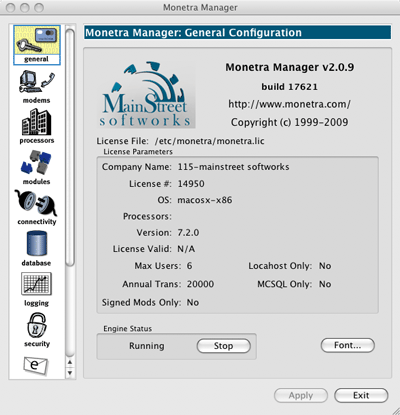How do I update my License (i.e. after license upgrade)?
A license update is used to download the latest license information from the Monetra licensing server. Monetra never 'calls-home' to retrieve license data automatically, so when purchasing a license upgrade you must also deploy a new license file onto your Monetra server. Please note that a license update does not perform a Monetra version upgrade.
Update via the Monetra Installer (GUI):
- Run the Monetra Installer application.
- Click next at the email and password screen.
-
Highlight the Monetra Engine row, and choose 'Update' at the top.
(Note: Be sure to choose UPDATE, not UPGRADE. Upgrade would perform a version upgrade, not a license update.)
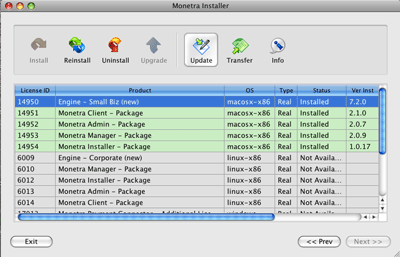
-
Run the Monetra Manager application.
On the main 'general' screen restart Monetra by choosing Stop and Start button.